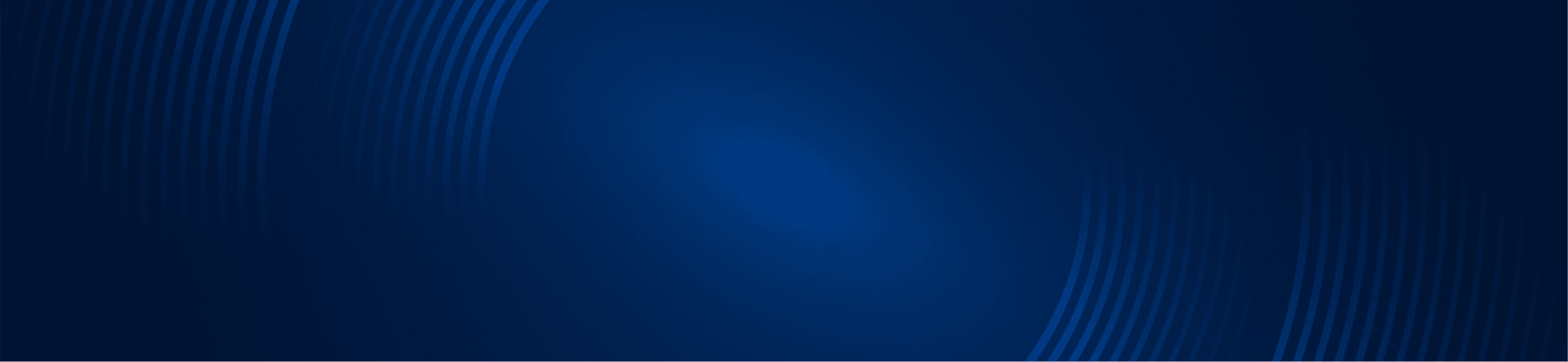
TUTORIALS
Run a scan in the Tradestation scanner app
Simpler Trading Team
Create a scan using the Tradestation scanner application.
Scanner App
Step 1
Open the Scanner app.
Go to: File > New Application > Scanner

Step 2
Click on Create Scan

Step 3
Give your scan a name and click Next.

Step 4
Choose symbols to search and click Next.

Step 5
Left click on <Select Criteria>
In this example we are doing a search using the Squeeze Pro, so we’ll select Indicator from the possible study types (indicator, show me, and paintbar).
Click Finish

Step 6
- Click on the reveal +/- symbol to the right of the scan.
- Select the criteria for the Field and Operator. In the case of the Squeeze Pro we are going to search for a high compression squeeze. In other cases the Field and Operator may need to be set to Alert and True, or some other criteria depending on the scan you’re creating.
- Choose a time frame to scan.
- You must choose an amount of data to load in bars / candles. The amount depends on the study you are using.
- Select Symbol.
- Choose a value to sort by. If you leave the default value at “none” your result will be difficult to read.
Click Run

The progress screen will appear.
The length of time that the scan takes to run is largely dependent on the number of symbols that you are scanning.

Step 7
Try changing the display order for the results by clicking on the sort arrow of the column you wish to change.
In this case, values of 1 mean there is a squeeze found and values of 0 mean there is no squeeze.
We want to see the values of 1 first, so we are going to re-order the list using the squeeze column’s sort arrow.

Note:
The default timeout duration may be set to just 10 seconds or so. If you find your scan is not producing results that may be due to the scan not having a enough time to run, set the time to max. You should start seeing results.
In TradeStation 9.5 while in a scanner window you can find this by choosing View from the main menu and then choosing “Scanner Preferences.”
Then in the window which comes up go to the “Advanced” tab and increase the timeout.
In Tradestation 10, the max timeout is 2 minutes.
If the universe of tickers from your server filter (before scan) is not very many, you may not see results in your scans, ex. you see 400 instead of 1000 symbols that will be searched in your scans. If your universe of symbols to be searched is low, try increasing the pool of tickers or broaden your search criteria where possible. The type of data subscription you have will also determine the number of tickers that will be available in your searches.
