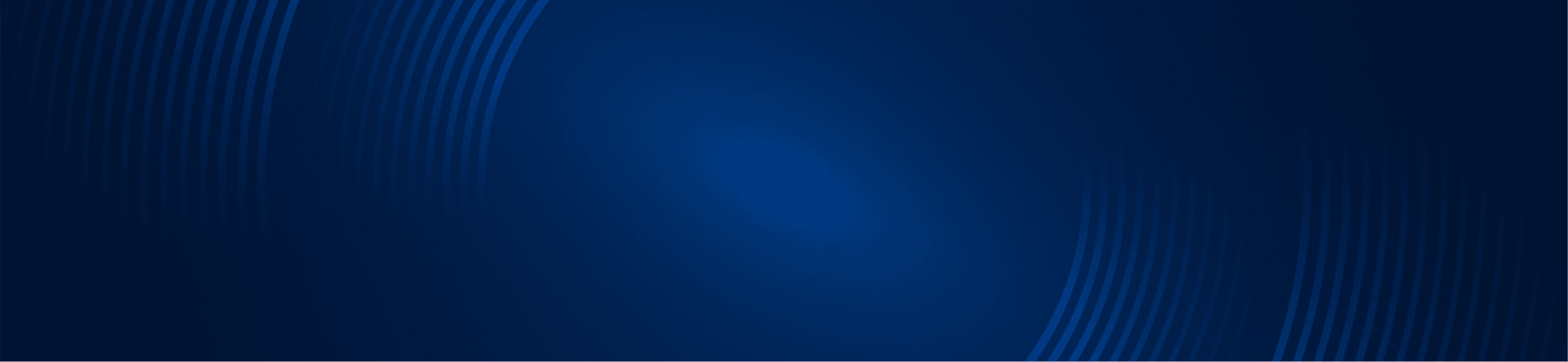
TUTORIALS
How To Set A Stop Loss In ThinkorSwim
Cody Huelster
Setting a Stop Loss in ThinkorSwim
Hello traders! Today we’ll be going through how to set a stop loss on ThinkorSwim.
- Once you’ve identified the name you’d like to set the stop loss on, right click on the chart and navigate down to “Sell.”
- This will populate an order confirmation window for you, click on “Edit” at the bottom left of that order window.
- This will now populate an order entry tab for you at the bottom of the screen.
- Make sure to adjust the quantity of the order to what you need*** Do not send the order until you double check that.
- Navigate your way over to the “Order” banner in that order entry tab, and click on where it says “Limit.”
- This will pop up a menu showing a couple of different order options that ThinkorSwim offers.
- The order type that we want is a “Stop Limit.”
- You can do a regular stop order as well; however, a regular stop order fires the order out at market price when the stop trigger is hit. Depending on the volatility of the instrument you’re playing, it could give you an unfavorable fill.
- Utilizing the stop limit order provides us with some downside protection.
- Notice that for the stop limit order, we set the limit order a tiny bit further than our stop trigger. This is some additional cushion to keep us protected in cases of extreme volatility where if we have our stop and limit order at the same price, it could potentially bypass it.
- You can do a regular stop order as well; however, a regular stop order fires the order out at market price when the stop trigger is hit. Depending on the volatility of the instrument you’re playing, it could give you an unfavorable fill.
- This will populate an order confirmation window. Review the parameters of the trade, and if everything looks okay go ahead and click “Send” at the bottom right of the screen.
- One final thing to touch up on back in the order entry window would be the duration that you would like the order to remain on the exchange.
- To the right of where you adjusted your order type, there is a box that says “Day.” Click on that.
- This will give you a few options that will allow you to to change how long the order is on the exchange, as well as if you want the order active in the premarket and after hours sessions.
That concludes our breakdown of setting a stop loss on ThinkorSwim.