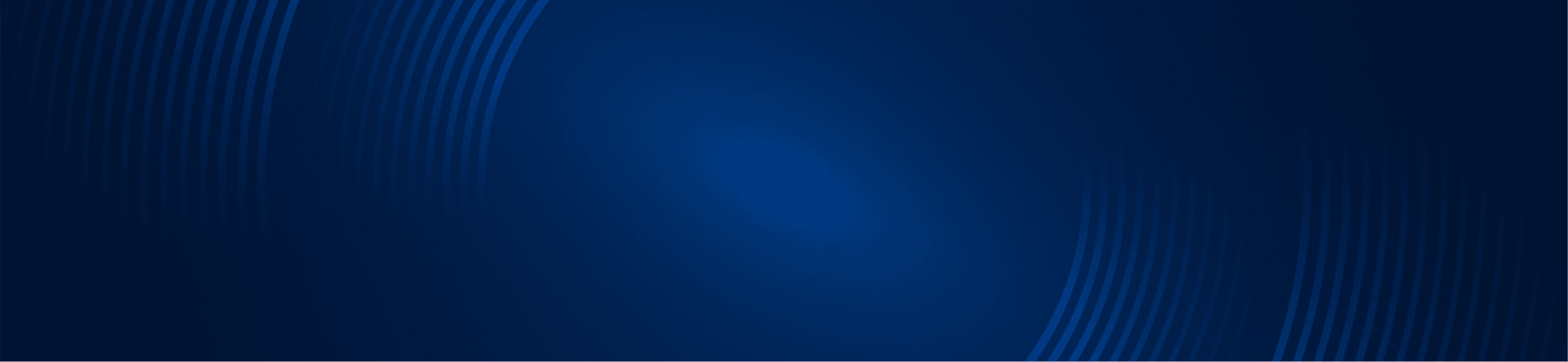
TUTORIALS
How to install the Moxie Indicator
Simpler Trading Team
Installation of the Moxie study, Moxie Price Signals, and Moxie Scan
See the below installation video for the Moxie Indicator.
How to Download and Install Step-by-Step.
- If you received an email with a download link, click on the link to download the file. The name of the downloaded file will appear in the bottom left corner of the Google Chrome or Firefox browser page (see the image below).
- Note that after the file downloads if it attempts to open as a video, the file has downloaded successfully. See also: TOS indicator will not import. To download the file directly from the Simpler web page, follow the instructions in the video above.
- Once you have successfully downloaded the files, please open your TOS platform and open a chart.
- Click the “Studies” icon found under the “Charts” tab.

Click on the Edit Studies icon or go to Studies > Edit Studies

4. A new window should appear with a list of available studies. Click Import.

5. In the “Load Study” window, select the “downloads” folder from the drop-down. This can be found by choosing the user’s folder as shown below.

Click on your user folder (in this example the folder is “trader).

After opening your individual user folder, look for the “download” folder and open it.

6. You should see the Moxie indicator. Click to select it and choose open.

7. In the top left-hand corner of the studies window, make sure the “Studies” tab is selected. There is a field for entering a search term, enter Moxie.
You should see the ST_Moxie populate. Double-click an indicator to add it to your chart.

Click OK in the lower right of the window to apply the indicator to your chart.
