How to Change Chart Colors in TOS / Thinkorswim
Video Guide on Changing Chart Colors in Thinkorswim
Hello traders! In this video breakdown, we’ll be showing you how to go about adjusting the colors of your Thinkorswim platform, and customizing it to your liking.
We’ll need to access the settings, and there are two ways you can go about it.
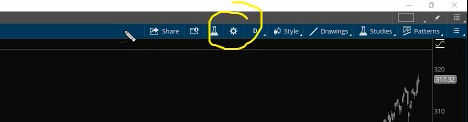
This will then populate the chart settings window shown below.
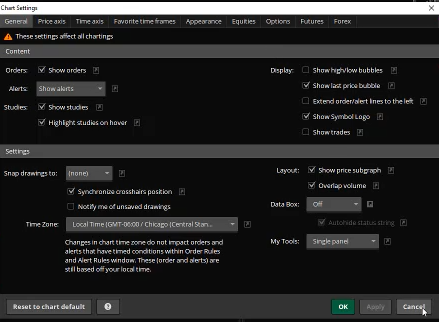
Another way to go about finding the same window shown above is to right-click on your chart, hover over “Style” and on the next pop-up window you can navigate your way up to where it says “Settings.”
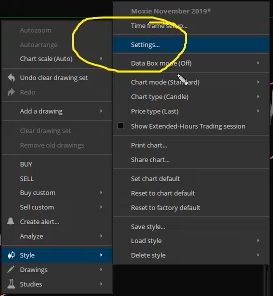
This will get you to the same chart settings window that we saw earlier in the video.
At the top of the chart window, click on the “Appearance” banner.
Under “Chart Mode” it will provide you with a lot of nifty options in making your trading space your own. Whatever changes you made to the settings on the left side, you get to view a preview of how it would look on the right side of the settings window.
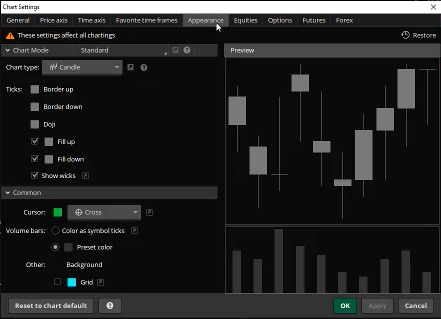
Once you’ve played around and adjusted some of the settings, if you would like to see how it would look on your chart, you can go ahead and click the “Apply” button at the bottom right of the screen for the changes to populate on your ThinkorSwim workspace.
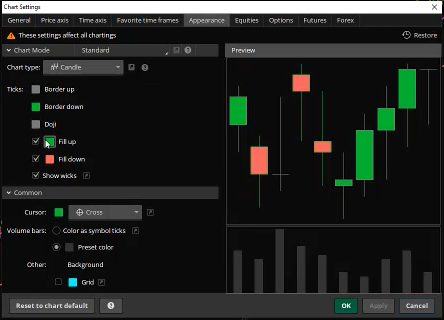
The next section to explore would be under the “Common” banner on the middle-left side of the screen.
There you can find the ability to change how your cursor populates on the screen, as well as the color.
You’re able to adjust the appearance of your volume bars in this section as well.
Another thing this section offers is the ability to change the background color. Depending on your eye sensitivity and if you wear glasses or not, the background color will be big in reducing strain from being at the screens!
It is also nice to contrast the charts and indicators you have up from the background to be able to pick up on it easier.
In addition to that if you need to print some charts out, not using all that black ink is super nice.
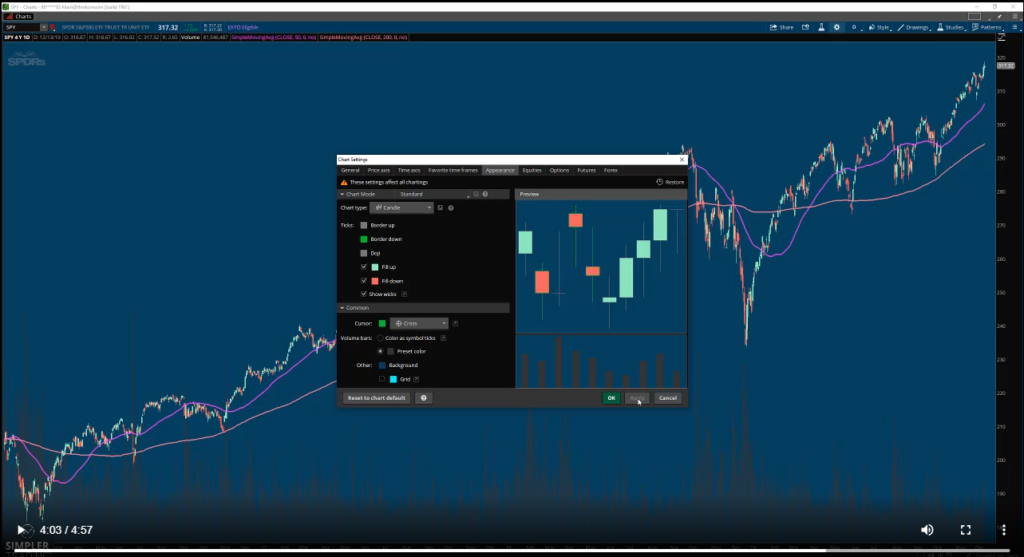
That concludes our breakdown of personalizing your workspace in ThinkorSwim! After setting up your charts, you’ll want to save your workspace to it opens to your primary chart setup every time you log in – Check out that tutorial here.

