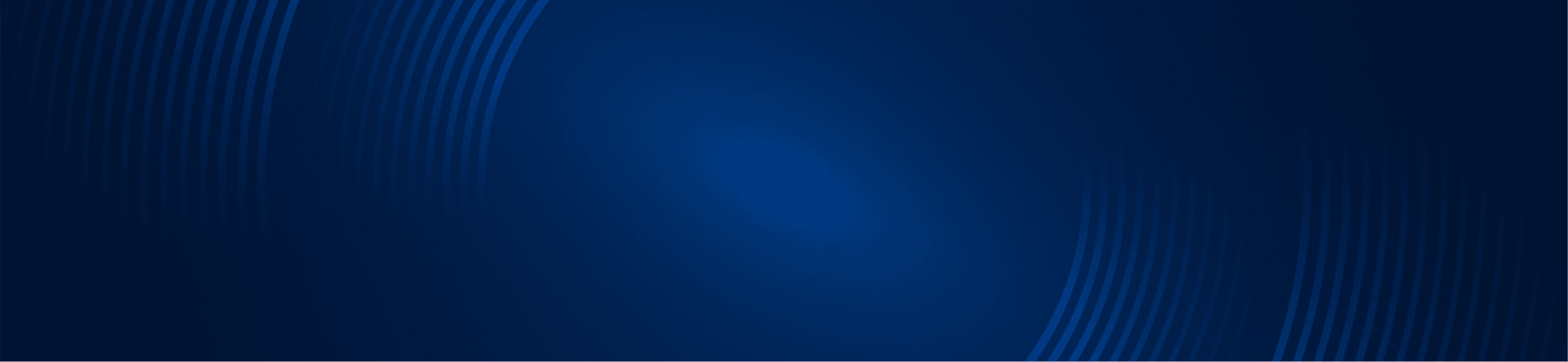
TUTORIALS
About – Squeeze Radar
Simpler Trading Team
Monitor and Identity Squeeze setups on multiple tickers with the ST Squeeze Radar for Tradestation!
Now that you have purchased your ST Squeeze Radar from Simpler Trading, it’s time to install it.
If you would like to purchase the indicator click here.

Description:
The indicator plots in Radar Screen the current status of the TTM Squeeze indicator.
The Status column indicates if the indicator is in a Squeeze or has Fired off. It also indicates when momentum in the direction of the signal has shifted.
Reading the Squeeze Radar
Once you have installed the Squeeze Radar to your Radar Screen in TradeStation and populated it with symbols you are trading, it’s time to understand what the columns are telling you.
Each of the columns is related to the Squeeze indicator. The ST SqueezeRadar allows you to quickly scan your watch list for setups based on your trading plan.

Lets look at each of the columns listed in the ST SqueezeRadar section of your RadarScreen.
Status
This column is letting you know the status of the Squeeze on the symbol listed for the time interval listed.
- Squeeze meaning it is in a squeeze.
- Fired meaning fired X bars ago.
- Out meaning out of a fired squeeze X bars ago. Check out the diagram below for a more clear display.
Signal
The signal column tells you which direction a squeeze has fired. This is based on the most recent squeeze.
Bars
The bars column tells you how many bars since a last squeeze has fired or how long a symbol has been in a squeeze.
Momentum
Momentum shift means there has been a swing or shift in momentum and price may be turning, if nothing is listed this means a continuation in the same direction.
Example: WTW – Weight Watchers International

Notice for WTW, it has a Squeeze on the 5 Minute chart which has fired 21 bars ago. It also lets you know its is a continuation of bullish momentum.. See the corresponding chart below for a better look at this compared to the actual Squeeze displayed with the chart.

Putting it all together to trade:
Within your watch list columns, it is best to group symbols together and add various time frames to find those high probability moments in time where there is a ” Nested Squeeze“.
The Nested Squeeze means there is a Squeeze setting up on Weekly, Daily and Intraday, or simply put Multiple time frames at the same time. This is one of the staple set ups which often leads to a greater than expected move.
Notice for AAPL, listed here is a 5 min, 15 min, 60 min, Daily and a Weekly view of the Squeeze. This gives a quick look at when AAPL is lining up nicely for a big move which you can then take advantage of for a trade. This beats having all 5 charts up at once and you can still watch other symbols as well.

