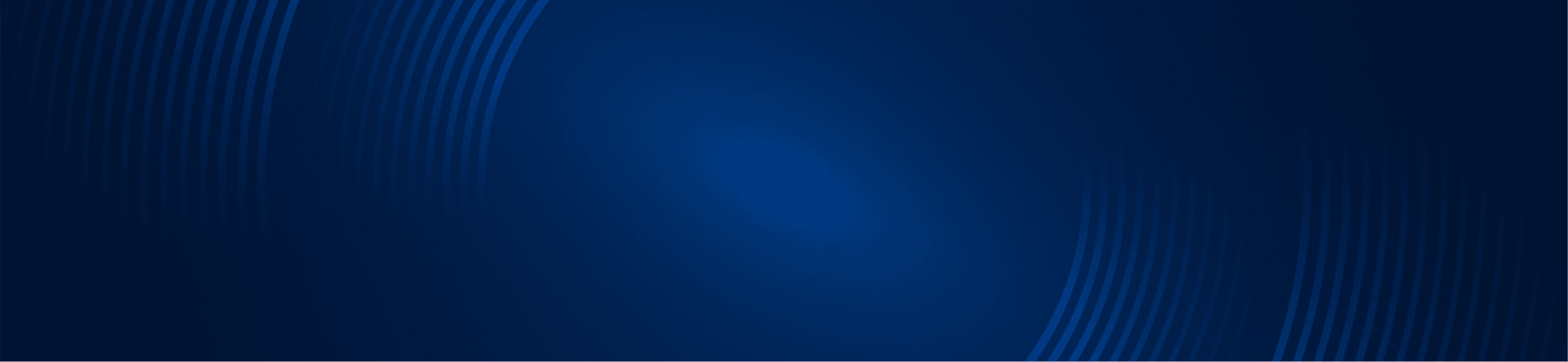Updated January 13, 2022
The TTM Squeeze was originally developed by John Carter, and he’s used Squeeze setups in eight $1M+ trades over the years! The Squeeze is so popular that he developed Squeeze Pro to measure even more explosive moves.
One question I am often asked is how to use the Stock Hacker in the Think or Swim (TOS) platform so traders can do a custom scan in thinkorswim and start scanning for the TTM Squeeze. As complex as it may sound, it is relatively easy to use, and luckily, easy to set up.
As you get started you’ll see there is a built-in scan for the Squeeze; however, it is limited in both its capabilities and the time frame one can use it. Fortunately, with a little clever thinkScript, we can leverage the built-in TTM Squeeze indicator in a variety of useful ways.
Setting Up Your Scan For TTM Squeeze
Let’s start with a basic scan for stocks currently in a Squeeze on any given time frame. First, you will need to go to the Think or Swim Scan tab and open the Stock Hacker. By default, there are several scan parameters already pre-configured that you may want to remove by clicking the “x” at the far right.
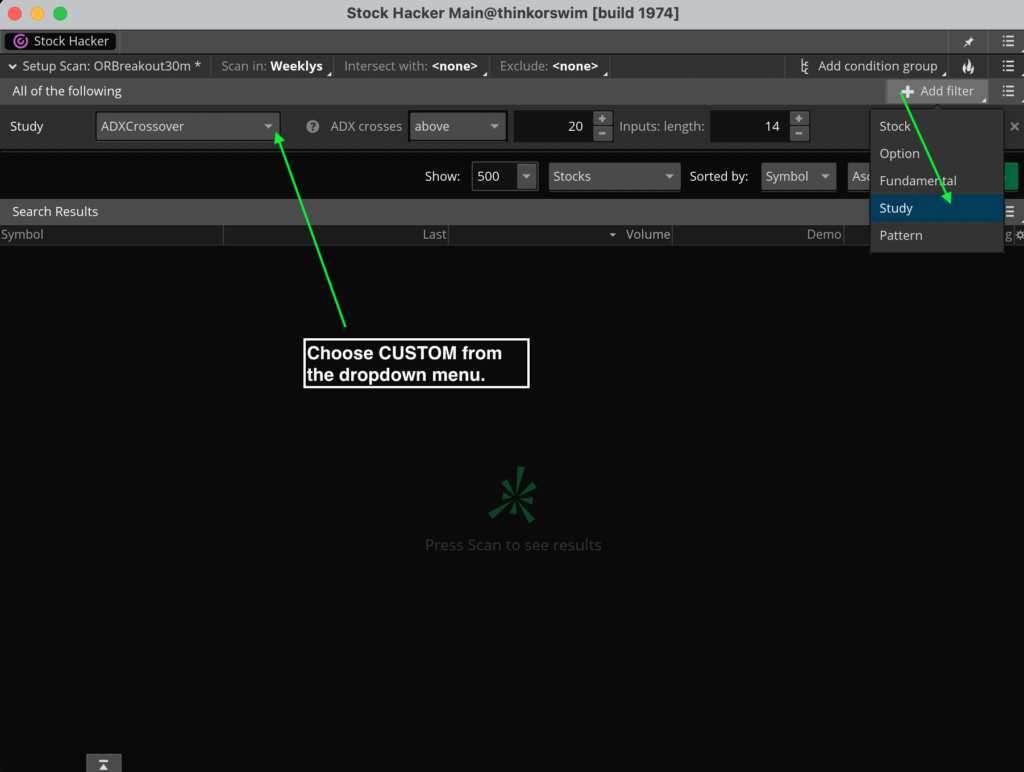
The next step is to add study filter to the thinkorswim scan: click the button for “Add Study Filter” as shown below. There you will see ADXCrossover. Click the dropdown and select “CUSTOM.” This will bring up the Scanner Custom Filter dialog.
Select the thinkScript editor tab and delete the ADXCrossover code from the window. Type “TTM_Squeeze().SqueezeAlert == 0” into the script editor. Lastly, choose your desired aggregation period for the scan. The daily interval is shown below.
When complete, click OK. Once you click OK you can then choose a watchlist and run the scan. The resulting list will include all tickers currently in a Squeeze.
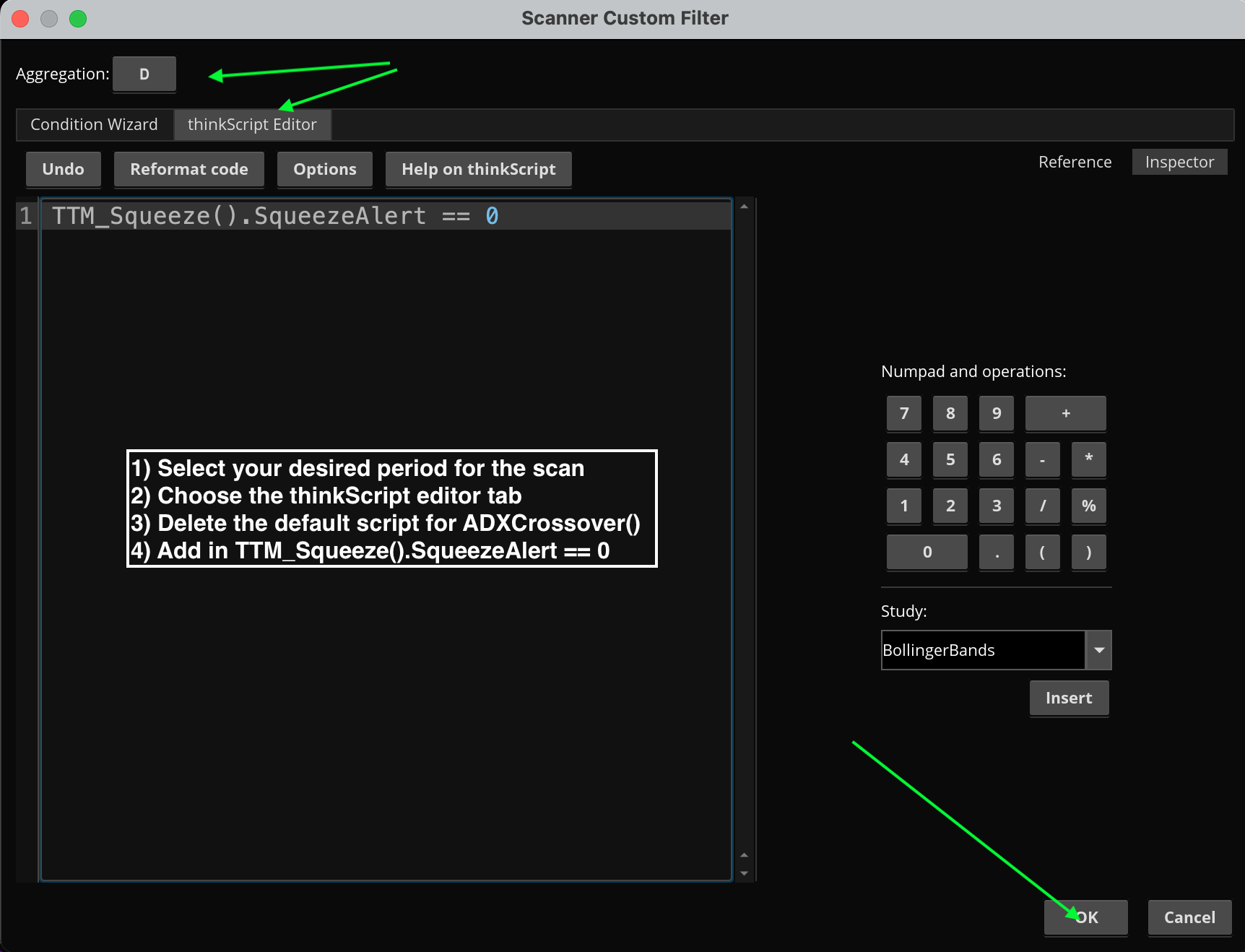
How To Use Your New Custom Scan
Continuing in the same basic manner, we can also scan for stocks that have just entered a Squeeze. If you click the pencil icon you can edit the custom thinkScript scan code.
To look for a ticker just by entering a Squeeze we need to add in the condition to our prior code that specifies the lack of a Squeeze on the prior bar. Add “and TTM_Squeeze().SqueezeAlert[1] == 1” as shown below.
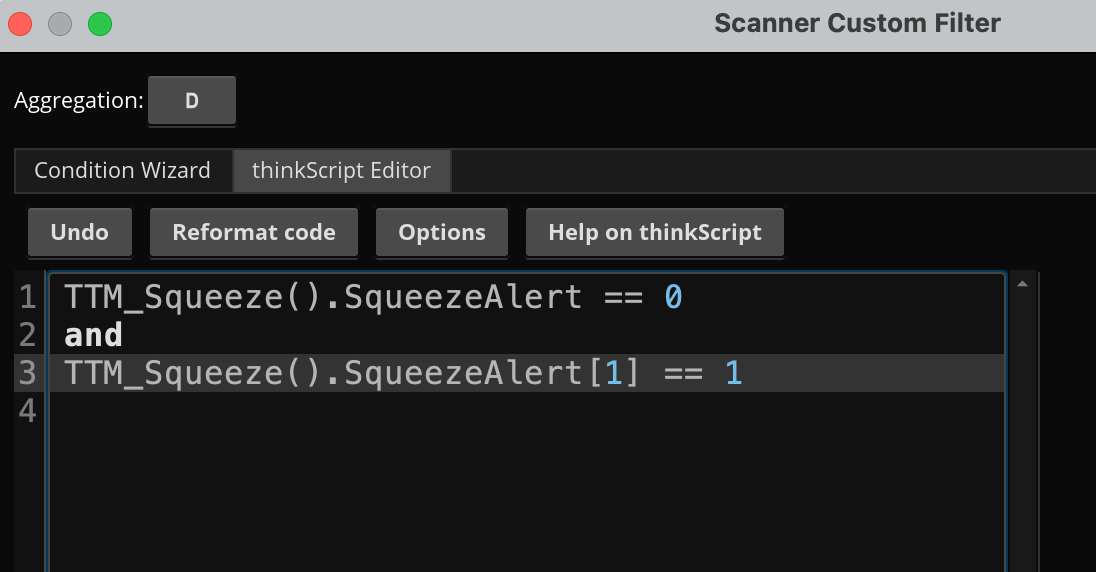
Again, click OK and run your scan. Your results will include all tickers one dot into a Squeeze. The logical next step is to scan for stocks just exiting a Squeeze (i.e. the Squeeze has “Fired”). By simply reversing the 0 and 1 as shown below, we can create this scan.
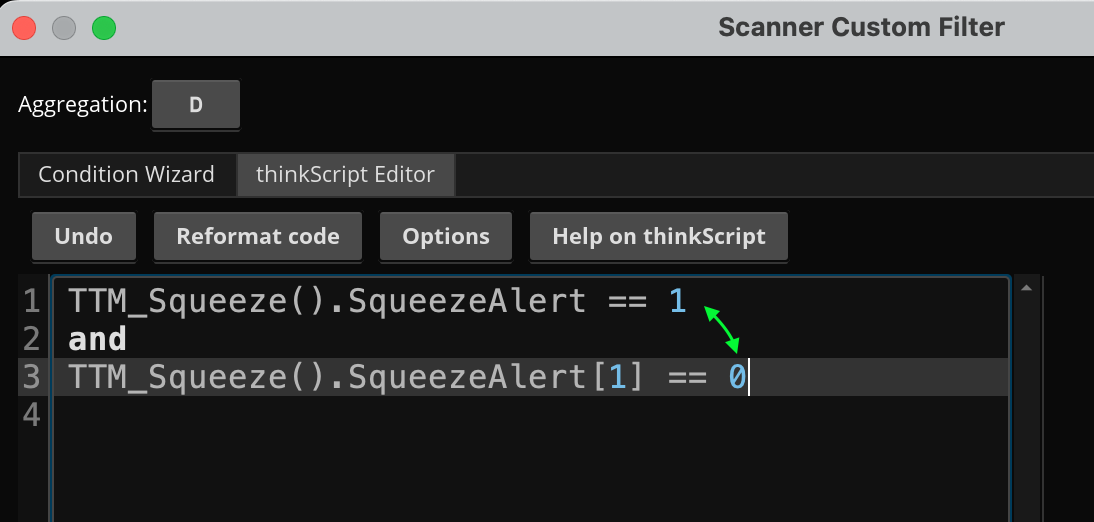
Lastly, we can use our first scan for stocks in a Squeeze multiple times within the Stock Hacker but with different time frames. This ends up being a scan for a multiple time frame Squeeze. Here’s how it looks when completed:
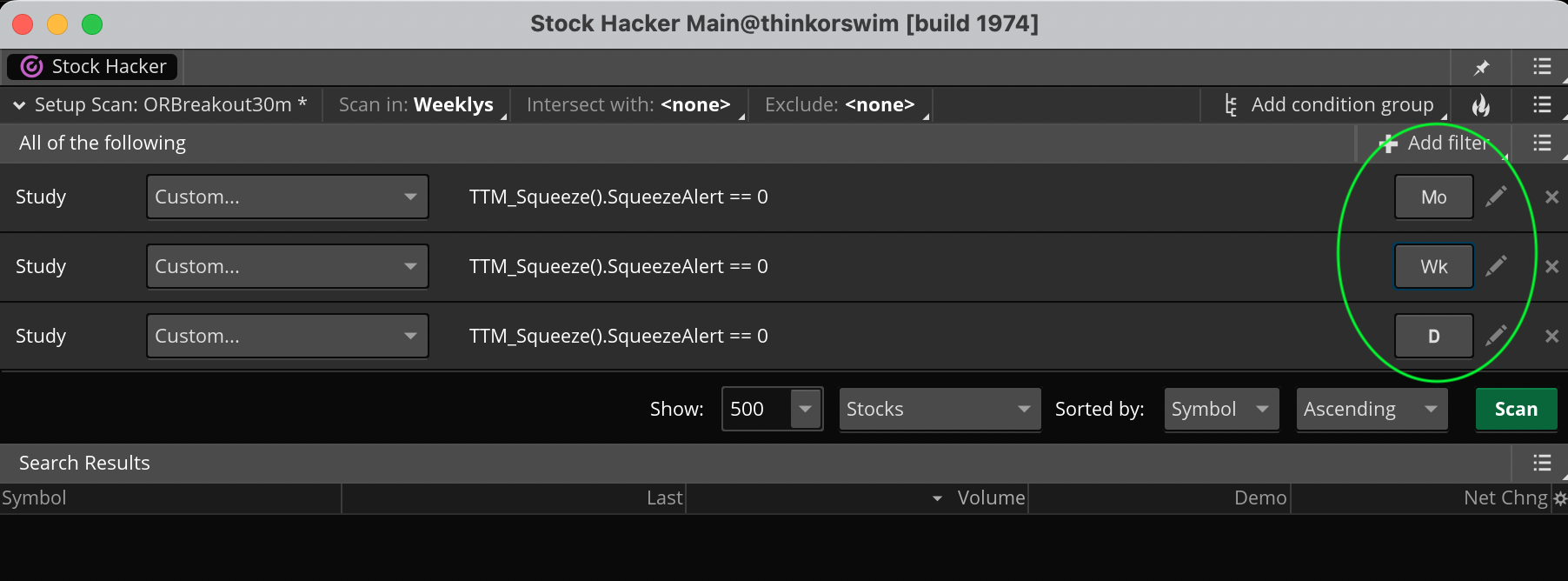
Advance Your Knowledge With The Squeeze Pro
That’s all you will need to construct just about any type of Squeeze scan you can conjure up. The Squeeze scan is a wonderful tool for traders to use and to find success in the markets, so happy scanning!
If you’re ready to accelerate your use of the Squeeze, check out the power of Squeeze Pro! John Carter developed the Squeeze Pro to capture even more opportunities than the original Squeeze. In fact, the Squeeze Pro identifies THREE levels of explosive moves in advance for even better entry and exit triggers.
To learn more about using Squeeze setups, we invite you to join us in the trading room. At Simpler Trading, many of our trading mentors exclusively trade the Squeeze and demonstrate their strategies in live trading. Our Compounding Growth Mastery with Taylor Horton is a great place to start!
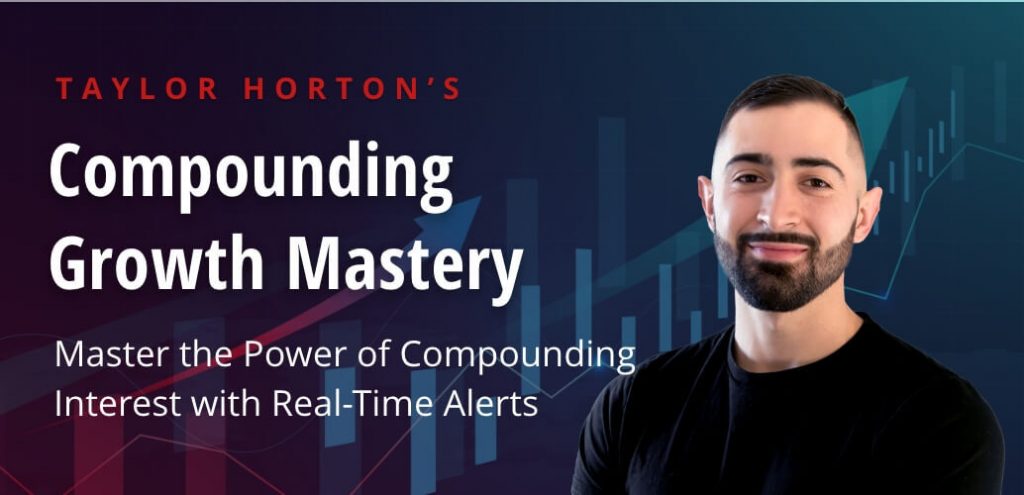
FAQs
A: Click the pencil icon to edit the custom thinkScript scan code. Add in the condition to your prior code as needed.
A: You can scan stocks on thinkorswim using the Stock Hacker tool.
The TTM Squeeze scanner is an indicator based tool in thinkorswim that is used to find stocks that are moving into a “Squeeze”.