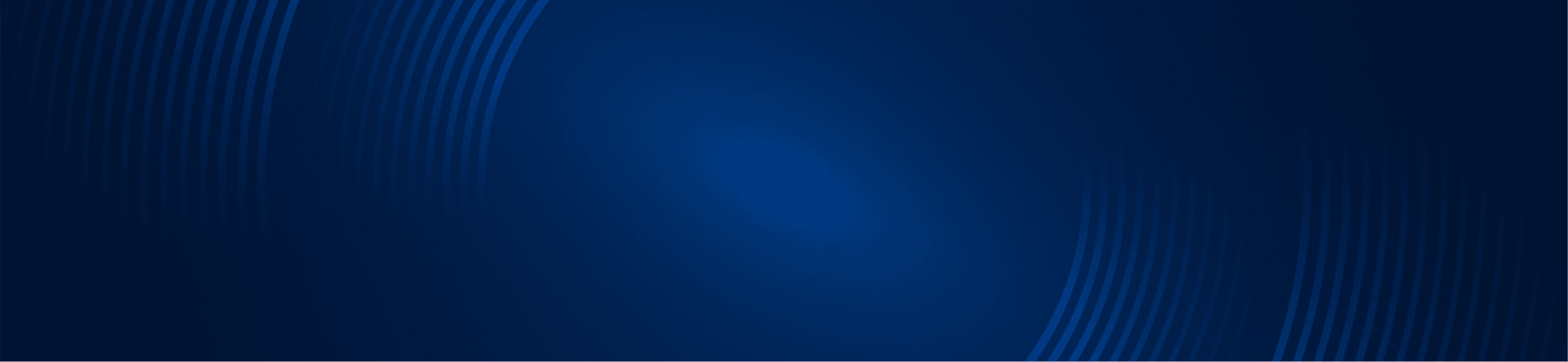Updated: 2/2/2022
Creating a backup of your thinkorswim (TOS) studies is a good practice for keeping your trading files safe. Even though your files are saved onto the thinkorswim servers, it’s best to keep a backup copy readily available on an external device. Like the market, you can never predict what will happen: it can be as simple as accidentally deleting your files or as major as your account being shut down.
It may come off as being mildly paranoid, but backing up your studies is a smart practice. I tend to save a copy of all my studies to my local hard drive on a regular basis. If you would like to follow suit, let’s go through the process step by step, and back up your thinkorswim studies.
How to export Thinkorswim workspace
The easiest way I’ve found to do this is to:
- Go to your Studies and Strategies Panel
- Select User Defined from the drop-down list (see image)
- Select all the studies with a Ctrl-A
- Right-click and choose Export
- Lather, rinse, and repeat for the User Defined Strategies as well!
That’s really all it takes to back up your files and export your thinkorswim workspace and save the layout. It is a simple and beneficial process if you ever find yourself needing them. I have provided additional articles with tips on the thinkorswim platform if you want to customize your thinkorswim chart appearance or customize your thinkorswim alerts, you may find them valuable to enhance your trading experience.
If you’d like to see traders use their thinkorswim charts in a live trading session, or learn from their chart setups, then join our veteran traders in the Options Gold room and enhance your trading game.
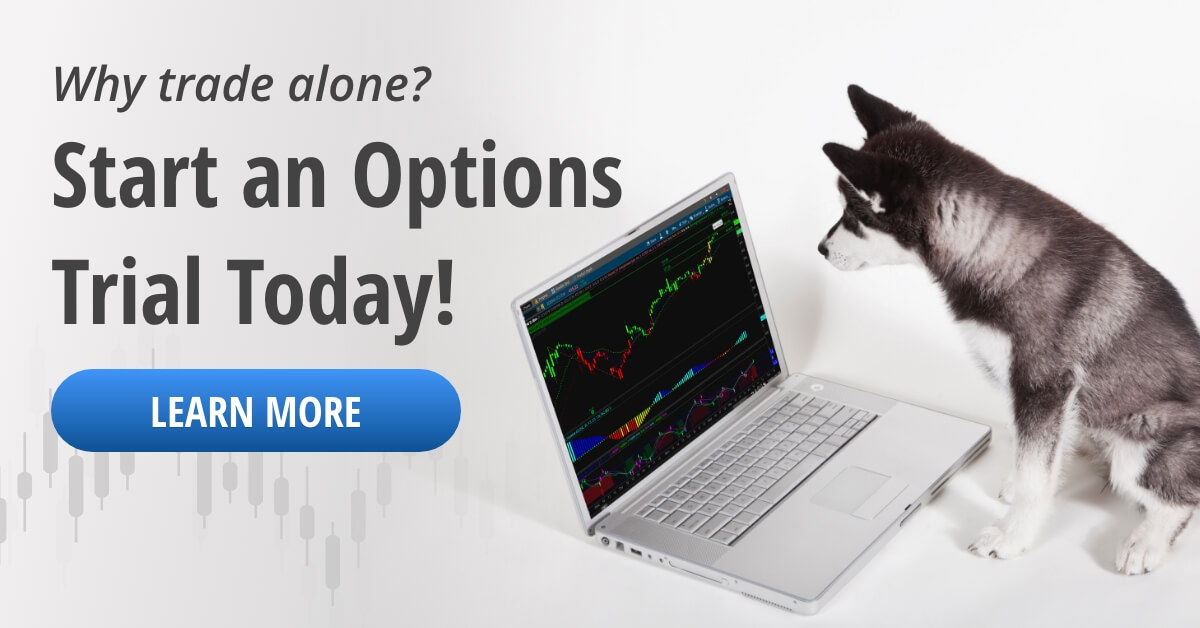
FAQs
A: Go to the Studies and Strategies Panel, select User Defined from the list, select all the studies with a Ctrl-A, and then right-click and choose Export.
A: Simply – you can never predict what happens: things accidentally deleting your files or as major as your account being shut down. Better safe than sorry!